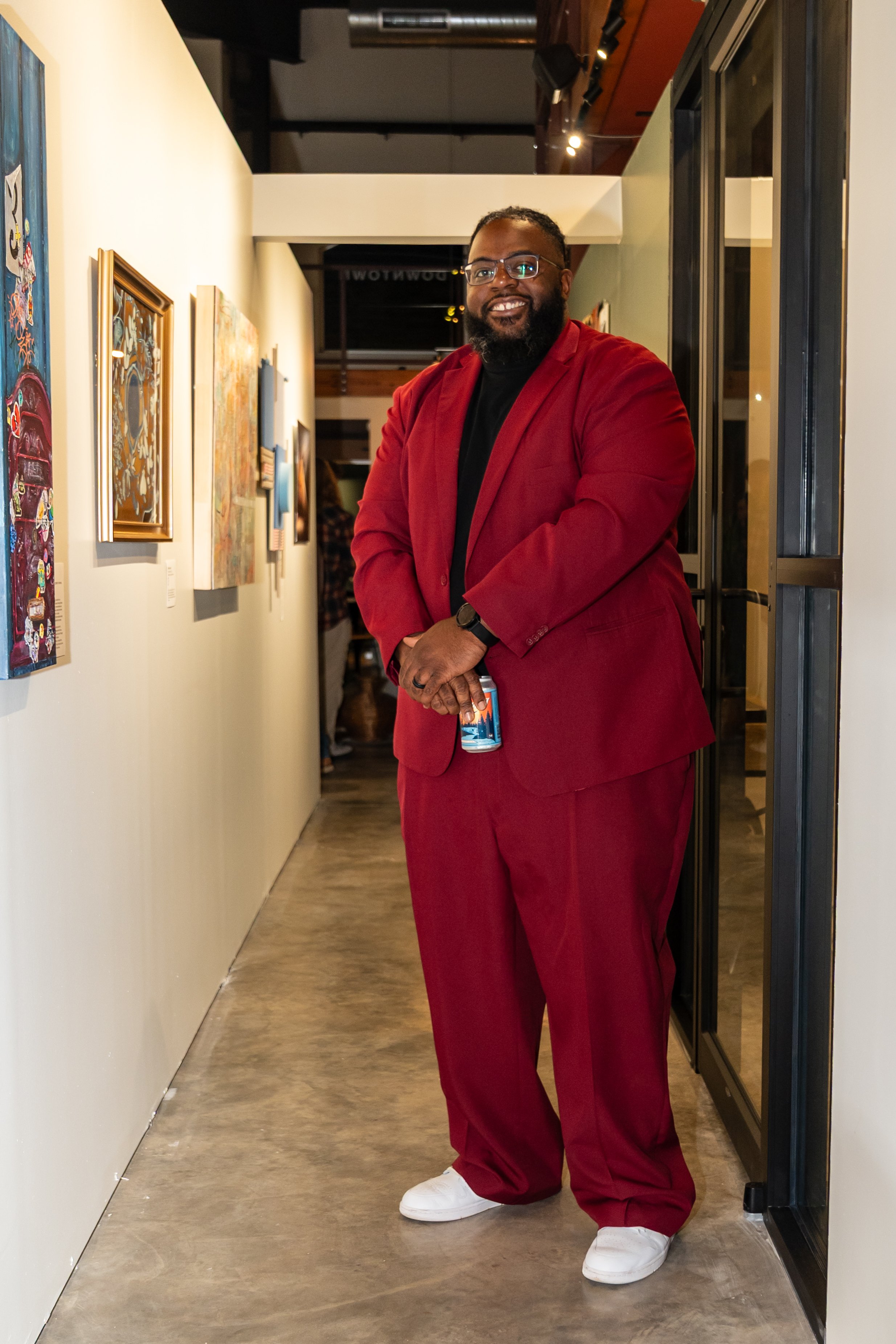Canva Made Easy: Websites
A simple digital course to easily create professional landing page websites in Canva.
-
Module 1: Create a Brand Kit
-
Lesson 1: Create a Canva Account
In this lesson you’ll
Create a free Canva account
Learn the difference in the Free vs. Paid version of Canva
Start the free 30 day trial of Canva Pro
If you already have an Canva account, congrats 🎉
You can mark this lesson as complete and head to Lesson 2!
-
Lesson 2: Start Creating a Brand Kit
In this lesson you’ll create the first part of your brand kit in Canva.
If you already have your brand kit in Canva, congrats 🎉
You can mark this lesson as complete and head to Lesson 3!
-
Lesson 3: Finish Creating a Brand Kit
In this lesson you’ll finishing creating brand kit in Canva.
If you already have your brand kit in Canva, congrats 🎉
You can mark this lesson as complete!
-
-
Module 2: Create a Website
-
Lesson 1: Start Designing
In this lesson you’ll use the brand kit from Module 1 and create your 1 page landing site.
This short video walks you through these easy to follow steps while creating your website:
Introduction to Website Creation
Using Your to Brand Kit
Start Creating
Adding Photos and Slogan
Adding and Spacing Buttons
Then you can mark this lesson as complete!
-
Lesson 2: Publish Your Website
In this lesson you’ll use the design from Lesson 1 and publish your website.
This easy to follow video walks you through these steps while publishing.
Introduction to Website Publishing
Creating Hyperlinks in Website Buttons
Previewing the Website on Desktop and Mobile
Publishing the Website and Domain Setup
Then you can mark this lesson as complete!
-
-
Bonus: Create Social Posts
-
Lesson 1: Start Designing
In this lesson you’ll create a social media post.
This short video walks you through these easy to follow steps while creating a social media post design:
Choosing Instagram Post Size
Setting Up Brand Elements
Designing the Social Media Graphic
Adding Illustrations
Then you can mark this lesson as complete and head to Lesson 2!
-
Lesson 2: Adding Design Elements
In this lesson you’ll learn some additional elements to creating your social media design.
This short video walks you through these easy to follow steps while creating a social media post design:
Keeping Text Readable
Adding Design Elements
Adjusting Colors
Spacing & Copy
Then you can mark this lesson as complete and head to Lesson 3!
-
Lesson 3: Finish Your Design
In this lesson you’ll learn some final elements to wrapping up your your social media design.
This short video walks you through these easy to follow steps while creating a social media post design:
Adjusting Background and Colors
Refining Font, Placement & Size
Adding Texture
Adding the Logo
Then you can mark this lesson as complete and do you happy dance!
-
Meet your instructors
✳
Meet your instructors ✳
Q Gayfield
Reception & Networking Manager
Indi Minett, Operations & Creative Manager
The instructors have a knack for keeping things clear and simple, so you can dive in and start creating right away.
No confusing jargon, just straightforward lessons that inclue:
Step by step guidance that are easy to follow.
Practical tips for creating bold designs
Short videos to so you’re not overwhelmed.
Worksheets, FAQs, transcripts, and resources.
What you’ll learn…
-
A Brand Kit is usually a set of logos, colors, and fonts a business/brand exclusively use in their marketing materials.
In this easy to follow module, you’ll create your custom brand kit in Canva.
-
These easy to follow lessons will guide you through designing simple 1 Page Website.
-
This module guides you through easily publishing your landing page in Canva.
Course FAQ
-
Yes! Once you’ve learned how to navigate the software, Canva allows you to easily create bold and stunning landing page designs.
-
You decide!
Each lesson includes a 5 minute video, worksheet(s) with step-by-step instructions, and extra resources so you can design at your own pace.
-
In the very first lesson we’ll walk through the differences between the free and paid version of Canva.
We recommend using the 30 day free trial while completing the course.
You will likely need Canva Pro for maintaining and publishing your landing page.
The environment at the The Studio Downtown is professional but still relaxing - everyone from the staff to the other coworkers are welcoming, encouraging, and willing to help each other at. I absolutely love coming in to work here!
— Jennie McNulty
Mother, Business Owner & Program Director for Conway Art Walk